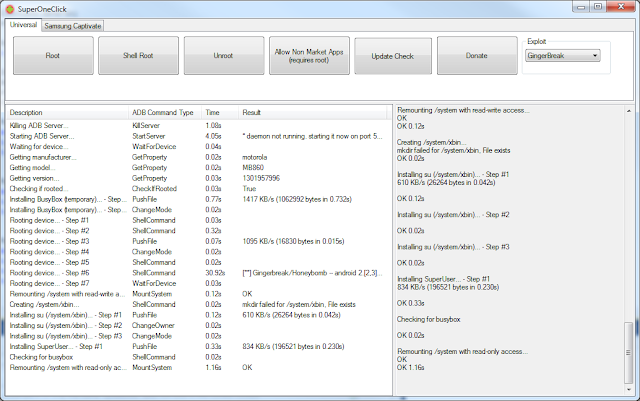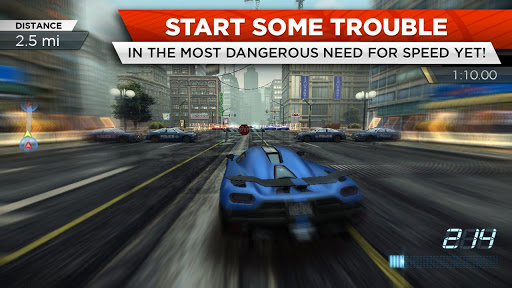With the release of Note 3 Samsung claims to take the experience at the next level. We try to find
out if its still the best phablet in the market.Samsung created a new category when it launched the Galaxy Note.
Samsung released an Android 4.3 Jelly Bean based update for Galaxy Note 3 LTE N9005, the update is delivered for certain countries in Europe like UK, France, Germany, Italy, Spain, Austria, Belgium and Hungary. The update firmware build is XXUDMJ7 armed with number of bug fixes to perfect the previous software version.
However there is a manual solution too to install XXUDMJ7 Android 4.3 Jelly Bean, and I have compiled the steps on this post for you to follow. You don't need a rooted device since this is an official software however you will lose your root access for installing this, but don't worry you can root XXUDMJ7 back later. And CWM recovery is not required.

REQUIREMENTS:
1. Backup your data.
2. XXUDMJ is for Galaxy Note 3 LTE N9005.
3. Have the original USB drivers of Note 3 installed on your computer.
4. Samsung KIES will detect your phone since this is an official update.
5. No need to firstly root your device.
STEPS:
Step 1 - Download XXUDMJ Android 4.3 firmware Package to your computer, but don’t forget to extract it then store it to easy to find place like Desktop.
Step 2 - Download ODIN v3.07 to be used for installing XXUGMJ9 Android 4.3 on your Samsung Galaxy Note 3 LTE N9005 device.
Step 3- Shut down your device to enter the Download Mode, to do so please press these buttons simultaneously: Volume Down + Home, keep holding them and now press Power to display Android robot along with triangle (or a warning screen appears). To confirm entering Download Mode, press the Power button again.
Step 4 - Now launch ODIN from your PC, then plug your device to your PC while your device in the Download Mode.
Step 5 - If you managed to connect your computer to your device in the download mode, you will then see your ID:COM box become yellow followed with COM port number. This phase will take sometime thus just wait.
Step 6 - Within Odin do the following.
Step 8 - From ODIN, click the Start button for the installation to be started. This process will take sometime therefore just wait.
Step 9 - After the installation is finished, then you will see your device will reboot. When your device shows Home screen, then disconnect it from your PC.
Now you are in 4.3
Samsung released an Android 4.3 Jelly Bean based update for Galaxy Note 3 LTE N9005, the update is delivered for certain countries in Europe like UK, France, Germany, Italy, Spain, Austria, Belgium and Hungary. The update firmware build is XXUDMJ7 armed with number of bug fixes to perfect the previous software version.
However there is a manual solution too to install XXUDMJ7 Android 4.3 Jelly Bean, and I have compiled the steps on this post for you to follow. You don't need a rooted device since this is an official software however you will lose your root access for installing this, but don't worry you can root XXUDMJ7 back later. And CWM recovery is not required.

REQUIREMENTS:
1. Backup your data.
2. XXUDMJ is for Galaxy Note 3 LTE N9005.
3. Have the original USB drivers of Note 3 installed on your computer.
4. Samsung KIES will detect your phone since this is an official update.
5. No need to firstly root your device.
STEPS:
Step 1 - Download XXUDMJ Android 4.3 firmware Package to your computer, but don’t forget to extract it then store it to easy to find place like Desktop.
Step 2 - Download ODIN v3.07 to be used for installing XXUGMJ9 Android 4.3 on your Samsung Galaxy Note 3 LTE N9005 device.
Step 3- Shut down your device to enter the Download Mode, to do so please press these buttons simultaneously: Volume Down + Home, keep holding them and now press Power to display Android robot along with triangle (or a warning screen appears). To confirm entering Download Mode, press the Power button again.
Step 4 - Now launch ODIN from your PC, then plug your device to your PC while your device in the Download Mode.
Step 5 - If you managed to connect your computer to your device in the download mode, you will then see your ID:COM box become yellow followed with COM port number. This phase will take sometime thus just wait.
Step 6 - Within Odin do the following.
- Click on ‘PDA’ then choose file with ‘CODE’ the name.
- Click on ‘Phone’ then choose file with ‘MODEM’ in its name. If the file doesn't exist, ignore this step.
- Click on ‘CSC’ then choose file with CSC’ in its name. If this file doesn't exist, ignore this step.
- Click on ‘PIT’ then choose file with .pit file.However if this file doesn't exist, then ignore this one.
Step 8 - From ODIN, click the Start button for the installation to be started. This process will take sometime therefore just wait.
Step 9 - After the installation is finished, then you will see your device will reboot. When your device shows Home screen, then disconnect it from your PC.
Now you are in 4.3